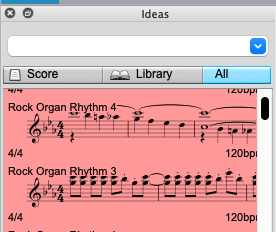Templates 105: The Hidden Power of the Global Clipboard
Geek-o-meter: 1 2️⃣ 3
Now that you’ve been crafting your own templates, setting up custom lines with special shortcuts, you’re probably flying through heaps of scores in no time! People are starting to look at you in awe, and suddenly, everyone wants you on their project. For a chance to break through, you should definitely accept every offer that comes your way. [^1]
Then comes the big project—your chance to shine. You’re handed a Sibelius template to work from, ensuring all scores have a uniform look. Convenient, right? No need to set up instrumentation or project info from scratch.
First cue comes in, you press your trusty shortcut for the octave line… and this message pops up:
It dawns on you: all your finely tuned tools exist only in your personal template. Panic? Not yet. Open your own template, insert the octave line in an empty bar, copy it, and paste it into the new score. If you're feeling particularly enlightened, paste it into the provided template as well—so it works on all incoming cues.
For years, this was my method. Until I discovered:
The Global Clipboard (That Avid Won’t Tell You About)
If you’re tech-savvy, you might have searched for this in the Sibelius manual and found nothing. That’s because it’s a secret Avid doesn’t want you to know about.[^2]
They disguised it as the ‘Ideas’ pane. On Mac, you open it with Option + Command + I:
Here, you can store grooves and riffs, much like the loop libraries in GarageBand (with about the same level of usefulness). If you’ve painstakingly input that salsa groove for your drummer, this is a handy place to stash it for later use. You can choose to save it in the current score or in the Library, which makes it accessible in all Sibelius files on your machine.
Capturing Custom Lines
For an idea to be saved, it must contain a note. So, pick any instrument, add a single note, and apply your custom ‘octave above’ and ‘octave below’ lines. Then, right-click and Capture Idea.
In the Ideas window, it will appear under Score. Right-click to add it to the Library. If you need to edit the idea, a new Sibelius pane will open (it looks like a part in panorama mode). Here, you can add any additional lines or symbols.
Take a moment to rename it descriptively, color-code it for quick identification, and tag it if you’re into that.
Now, whenever I’m working in someone else’s template, I can retrieve all my custom lines, symbols, and graphics. Just open the Ideas pane, right-click the saved clipboard entry, ‘Copy to Clipboard’, paste it into any empty bar, and delete the content of that bar again. As long as the lines have appeared in the Sibelius file, Sibelius will now recognize them with their respective shortcuts.
At first, I used one massive clipboard entry, but I found it triggered font alerts on other people’s machines. Now, I’ve split it into smaller, categorized clips—so I can insert single elements or grouped items as needed.
Taking It Further
For years, I’ve wished Avid would implement something like global galleries. While this isn’t the most elegant solution, it saves huge amounts of time when collaborating. Ideally, we’d have library files that live locally or in a cloud service[^3], containing all the necessary data, and appearing as a gallery in Sibelius.
Until then, the hidden Ideas pane remains our best-kept secret.
Footnotes
[^1]: Sarcasm may occur.
[^2]: Honestly, I don’t think they know about it either. Given the look of the Ideas pane I suspect it hasn’t been updated since Avid bought Sibelius.
[^3]: And no, I’m not talking about you, Avid Cloud.