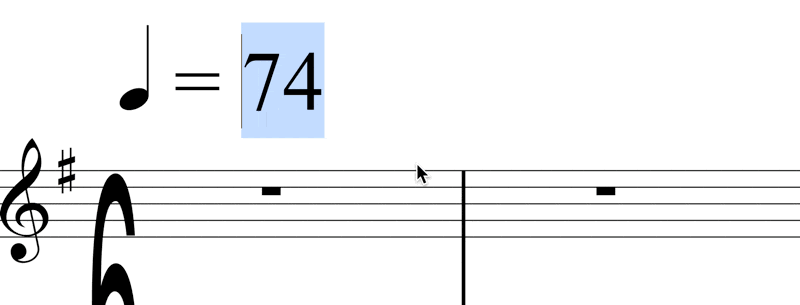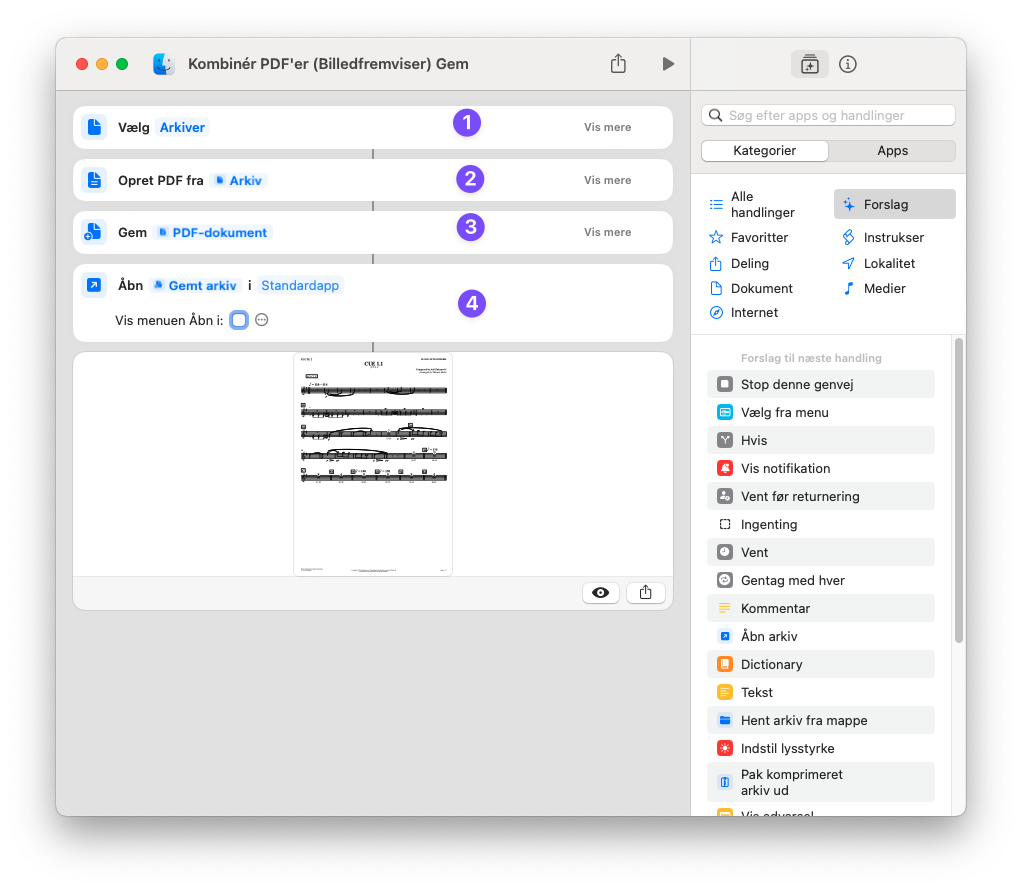Shortcut Symphony: Orchestrate Your Workflow with Ease
Geek-o-meter: 1️⃣ 2 3
One of the easiest places to start with automation when you already have a Mac is with the built-in app Shortcuts. It was introduced to iOS and macOS after Apple acquired the Workflow app, which was built around a similar structure.
At first, I didn’t see the use of it for myself, since all the example shortcuts felt gimmicky—things like ‘Remind me at work,’ ‘How many days until…,’ and ‘Send the last photo as an email.’ These didn’t add much value to my workflow. So, in this post, I’ll take you through some Shortcuts I actually use on a regular basis.
(Excuse the screenshots in my native ol’ Norse mother tongue—I’ve tried to describe them as clearly as possible.)
Current Film Cue
A simple but useful Shortcut I use allows me to:
Take input from Quick Commands.
Enter text in a field.
Append this text to a specific note in Drafts (my note-taking app of choice).
In Keyboard Maestro, I assigned a keyboard shortcut (Control-$) to trigger this Shortcut. That means that while orchestrating, I can instantly bring up this input window:
Without leaving Sibelius, I take notes that automatically update in Drafts:
I use Drafts because it excels at text manipulation and automation. The first seems very simple, but for example, in this made-up scenario, I noticed bar 39 after I had written the note about 41-43. When I’m done with a cue, I look over my notes and decide whether I need them or not. The first two comments might be deleted if they prove unnecessary. The note about the contrabass clarinet might be elaborated to say, “cued it for such and such.” I’d be more specific about overdubs. Lastly, I’ll press option-arrow up to rearrange the lines—no need to cut and paste and risk missing anything!
What’s also cool is that whenever I start a new cue, this note updates with the cue name as the header!
Drafts is free!
Convert to Compound
This Shortcut solves a common problem with MIDI files from sequencers. They tend to output compound tempos as their undotted equivalents. For example, in 6/8, a tempo of 120 refers to the dotted quarter notes being 120 BPM. The eighth notes, then, would be three times that at 360 BPM (an unbearably fast tempo), but sequencers will output 180 BPM instead! This means the sequencer will display the 3/4 tempo of a 6/8 bar.
Even for this simple equation, it’s easy to get confused. The correct calculation is:
(2 × undotted tempo) / 3
To avoid second-guessing myself, I built a Shortcut that:
Copies the selected tempo to the clipboard.
Asks for the quarter note tempo (if not selected already).
Calculates the correct compound tempo.
Displays a 2-decimal format for verification.
Copies a rounded version to the clipboard.
Here’s how it looks in action:
Then, I just add a dot to the quarter note tempo in Sibelius, and I’m set.
Combine PDFs
I used to do this in Automator, but I found Shortcuts to be faster and shareable. This Shortcut:
Asks you to select PDFs.
Merges them into one file.
Saves the new PDF.
Opens it in your default viewer.
Super handy when preparing orchestral parts—whether combining all Flute 2 parts into one sequential file or delivering a score compiled from different orchestrators.
New Project Setup
My biggest Shortcut by far is the one I use when starting a new project. I plan to cover this in more detail later, but in short, it:
Adds project start and end dates to my calendar.
Creates Dropbox folders for me and my assistant, complete with proper names and Sibelius templates.
Sets up my to-do list in OmniFocus with correct naming, defer, and due dates.
Creates project notes in Obsidian.
Initializes my Google Sheet production template.
Prepares my Stream Deck and Toggl with everything needed already in my clipboard.
Opens Keyboard Maestro to insert an AppleScript, with all necessary details pre-filled.
More on that later…