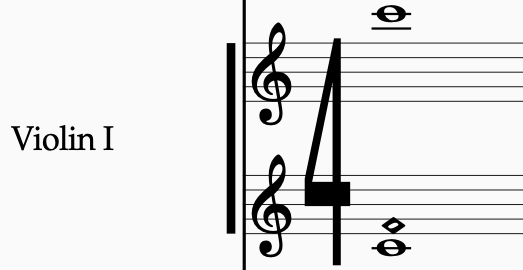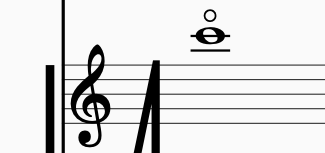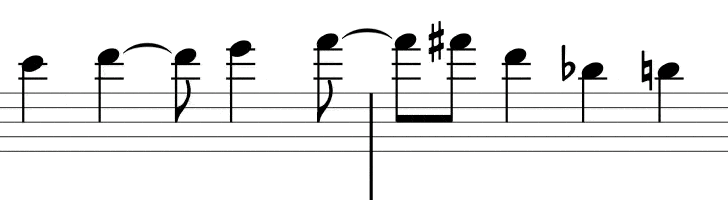A Touch of Genius: Automating Fourth Harmonics in Sibelius
Geek-o-meter: 1 2️⃣ 3
Despite the extensive discussion of string harmonics in orchestration books, 60% of the time, the straightforward “touch 4” artificial harmonic is always used for session recordings.
In practical terms, this means stopping the string at a pitch two octaves below the desired note and lightly touching the harmonic node a perfect fourth above. When notated, this technique produces the same pitch:
It’s worth noting that I’m not using a circle above the notehead, as this conventionally indicates a natural harmonic.
If you spend your days importing mountains of MIDI, you’ll know the joy (read: despair) of processing the harmonics track into proper notation. For years, I relied on the trusty caveman method:
1. Select the staves.
2. Drop the notes down two octaves.
3. Press 4 (not the keypad!) to add the interval of a perfect fourth.
4. Filter the top note.
5. Option-Shift-8 for a diamond notehead.
6. Option-Shift-9 for the correct diamond notehead.
7. Option-Shift-7 because, no, this is definitely the right one.
8. Actually, maybe it’s Option-Shift-10? 11? 12?
9. Go back to Option-Shift-11 because I thought I saw it.
10. Surrender to the Control-N-N-T hotkey to open the notehead gallery.
11. Triumphantly land on Option-Shift-2!
And just when you think you’re done? Oh, no. You still need to manually check every interval and tweak the accidentals to ensure they’re all perfect fourths. Somewhere in there, you also lament that learning Option-Shift-2 was probably the move all along.
You’d think the plugin String Harmonic would save the day, but alas, no. While it does add the diamond notehead and even gets the perfect fourth interval right, it leaves the notes at the higher octave and doesn’t play back correctly. A double whammy.
For years, I toyed with the idea of automating this mess, but I kept tripping over one big roadblock: adding the correct interval. If the macro blindly adds any fourth based on the key signature, I still have to go back and check every interval. And that defeats the whole point, doesn’t it?
Going Fourther
At this point, I decided to stop reinventing the wheel and build a process around the ‘Add Interval’ plugin.
As I mentioned in an earlier post, I took the liberty of making a copy of the ‘Add Interval’ plugin, setting the default value to a perfect 4th. I did this by changing dlg_strNumber to “4th” and dlg_strQuality to “Perfect.” I saved this custom version as ‘Add Perfect 4th’:
After that, it’s simply a matter of building the macro using the ‘Execute Commands’ plugin. The first step is to move the notes down two octaves. Most sample libraries place harmonics where they actually sound, which is the most preferred method by far. Since these are two octaves above the bottom, stopped note of the notation, we need to move them down by two octaves.
Here’s a handy tip: the shortcut for moving a note by octaves is called “Move object down a lot.” And sometimes, “a lot” means moving the text block by many pixels, but other times, it means “7.” We’ll need two of those, followed by our ‘Add Perfect Fourth’ plugin, before filtering the top note for deletion. But wait—instead of deleting, we’ll assign the top note the notehead number 2.[^1]
In Execute Commands, the whole process looks like this:
Go ahead and create a ‘New Plugin…’ and follow the instructions. Once you’ve done that, reopen Sibelius and make sure to assign the new plugin a shortcut you’ll actually remember. After that, you should be good to go!
While you’re in Keyboard Shortcuts, find the natural harmonic and assign it to the O-key.
The process of creating this workflow requires some patience and trial-and-error, but as you can see below, it saves many minutes every time a cue has a harmonics track.
So, if you ever find yourself doing this over and over, set it up once and be done with it.
Footnotes
[^1]: No mambo for this one, but feel free to add your own!